How to add and edit a Page
You might have already noticed, that pretty often you need to “Select a page” for some content. Where to get these pages from and how to edit them will be explained in this section.
In order to create a new page, please follow these steps:
Go to your Shopify Admin -> Online Store;
Click on Pages;
Choose “Add page” on the right corner at the top of the page and click on it;
Start creating the page, giving it a title and filling it out with the needed for your content;
Save changes.
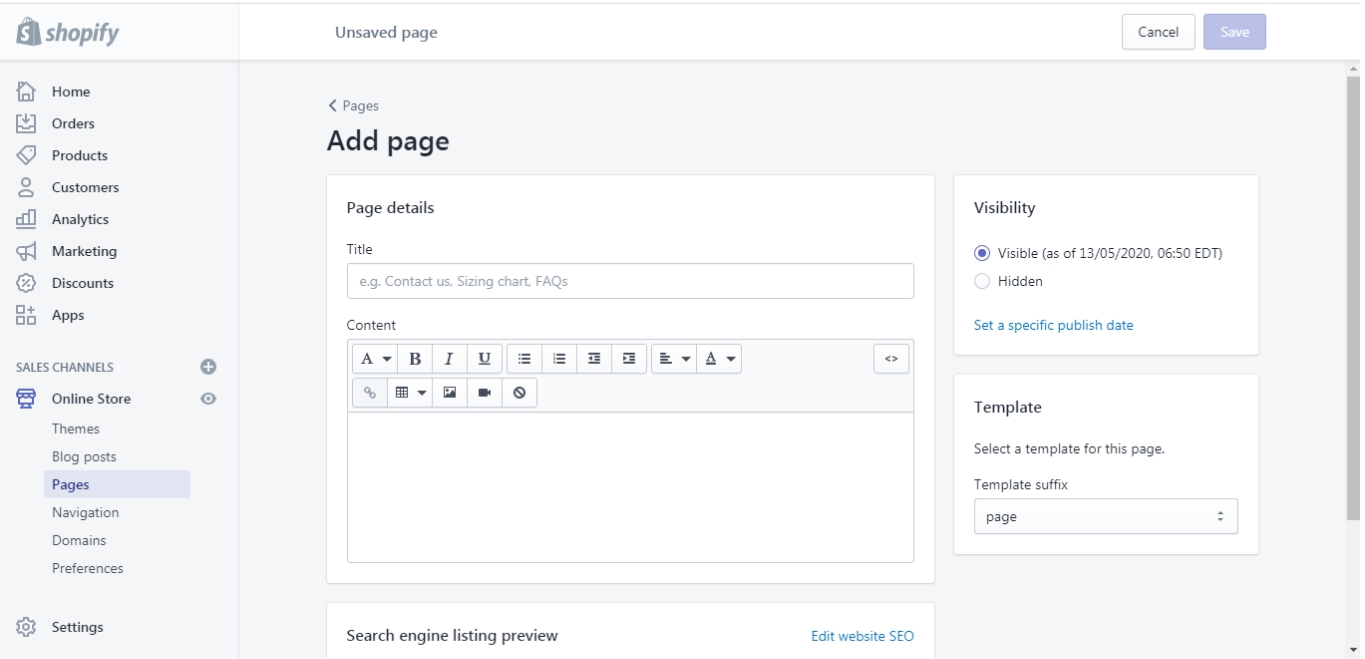
OR
If you are already editing popup content (as an example) or any other content where a page needs to be selected in the Shella theme, click on the “Select page” -> Create page. The system will automatically redirect you to the Shopify page editor shown above. In the example below we edit a popup content:

Now if you want to use the page that you have already created (for the popup) in your Shella theme, you can find it in the list of pages when clicking on “Select page”:

More information about how to add and edit pages you can find in the Shopify Help Center.
Last updated
Was this helpful?